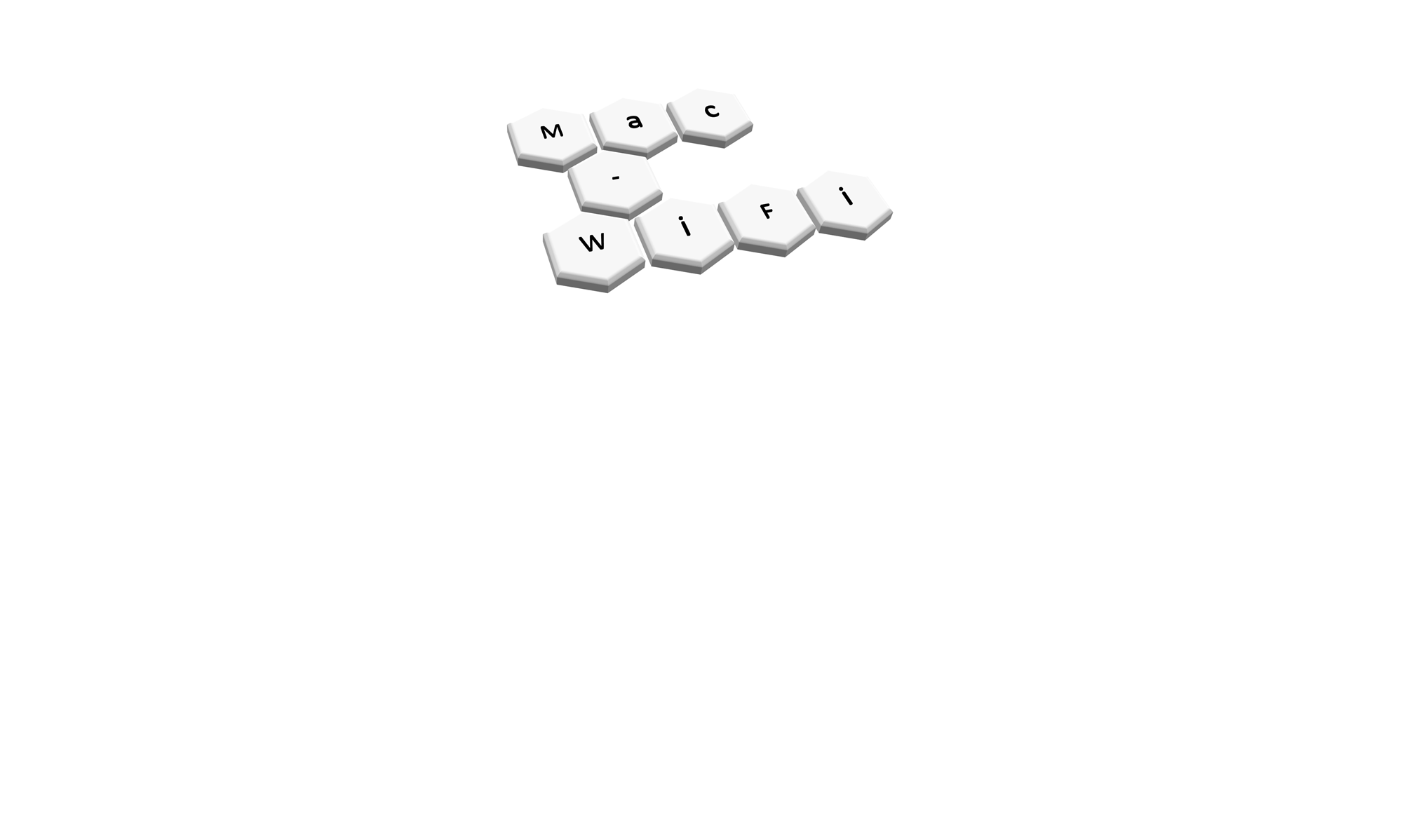Here is another little knowledge nugget I’ve pieced together from various sites because I couldn’t find a single answer anywhere else.
TL;DR – Hold down button on TRV for about 3 seconds until it enters install mode and then hold it down again for another 3 seconds until it exits install mode. Give it a minute and then refresh the TRV in the Hive app to see the ‘Requires Calibration’ button.
My heating has been off all summer and it wasn’t working particularly well last winter (thanks Hive, your TRV’s suck!). I’ve also had a new central heating pump and mid-position valve installed since. So I wanted to have all my Hive Heating TRV’s (Thermostatic Radiator Valves) recalibrate themselves in the hope of a better performance than last winter.
When I installed the valves the Hive app had a ‘Requires Calibration’ button under each one that forced a full calibration rather than waiting for it to learn over a day or two when the heating was on long enough. I wanted to get that button back but the only way I had found previously was completely removing the TRV from the app which also lost the schedule. Thankfully I found another way.
If you hold the button down on the TRV itself for about 3 seconds it goes into Install Mode (a flashing M on the screen and probably a motor whirring sound) which you will have used when you first set them up. Doing this wipes out all settings on the valve including its learnt calibrating info.
“But Andrew, you said this could be done without losing the precious schedule I spent hours setting up and tweaking!”
Yes I did. Without doing anything in the app now press and hold the button on the TRV again for about 3 seconds (you should hear the motor inside whir). Now the valve will come out of Install mode, connect to your Hive network, and because you didn’t change anything in the app it will recognise the valve and reapply its name and schedule.
You will find the ‘Requires Calibration’ button in the app at the bottom of the TRV settings.
As a total side note here is something I read on the Hive forum post linked above. Apparently the Hive TRV valves operate differently when in Schedule Vs Manual mode. They heat up quicker using Manual mode than they do using Schedule mode. So the advice a few people are giving (including Hive tech support themselves apparently) is to 1) stick all valves into Manual mode at 7c (Protect level), 2) Ensure Heat On Demand (HOD) is enabled on them all and 3) Use Alexa or Siri to build a schedule for your valves and control them that way. This is crazy that a 3rd party system might work better than Hives own one but over this weekend I’ll be setting it up and giving it a try!