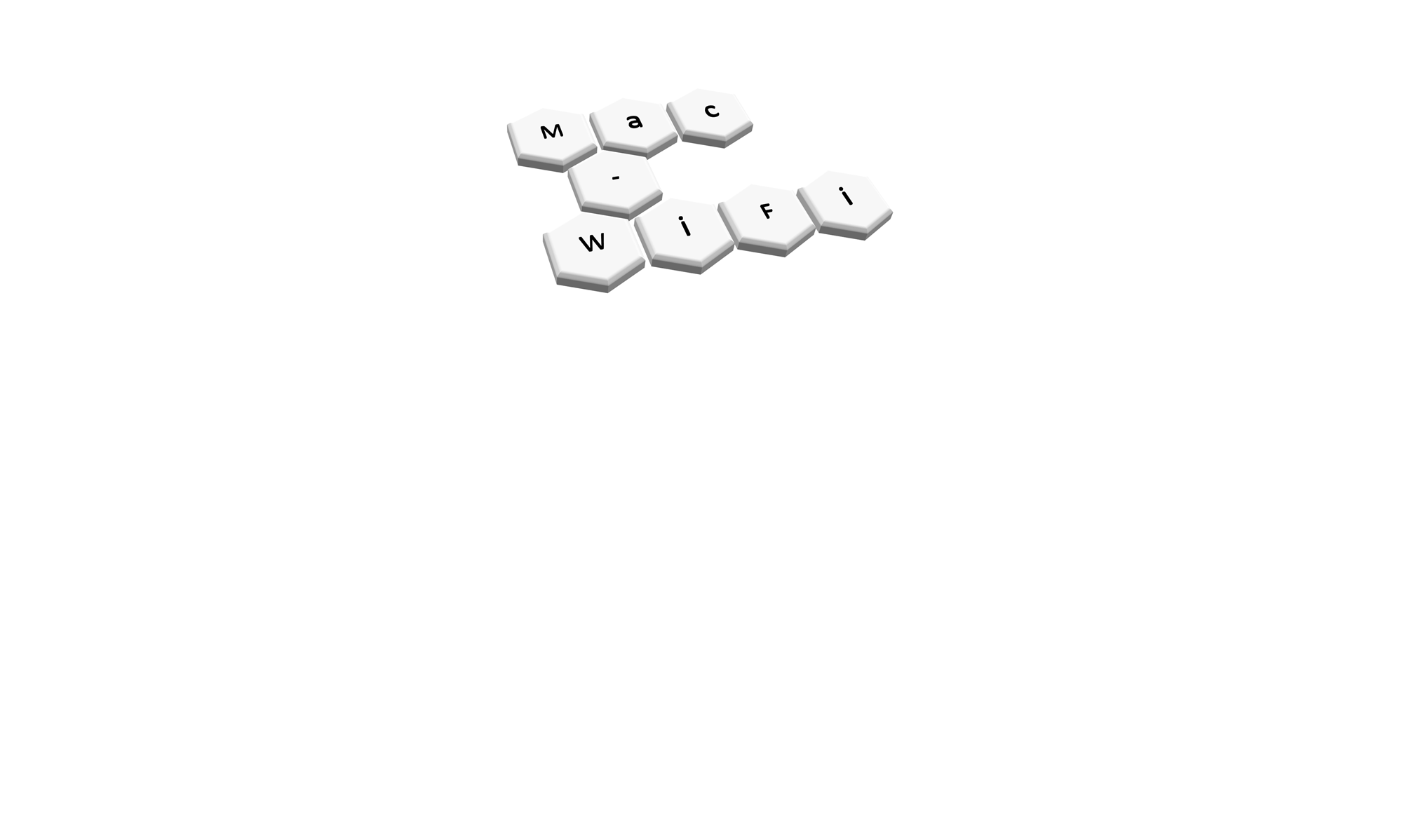As I started playing around with Aruba kit I found myself wanting to change the two lab AP’s I had from Instant AP’s, to Central AP’s and then to Campus AP’s. I could find instructions on taking Instant AP’s to Campus AP’s, or Instant AP’s to Central AP’s, but I could not find instructions for taking a Central AP to a Campus AP. Having figured it out I wanted to document it to help others.
TL;DR:
1. Unsubscribe AP(s) from Central
2. Open local web UI on the AP
3. Go to Maintenance > Convert
Disclaimer: I am new to Aruba kit. There may be other ways of doing this. There may be better ways of doing this. And there may be some types of AP that this does not work on. In my situation I was working with 2 Instant AP’s (IAP’s) which this does work on.
The closest instruction I could find to do this was to go into the IAP interface, go to Maintenance and choose Convert. This statement gave me 2 problems.
Problem 1: I have added these IAP’s to Central which is now my configuration portal… right? So surely I want to go Aruba Central, not the IAP Interface, and trigger the conversion? Wrong! As far as I can see (and I could be wrong) there is no way to convert an AP into Campus mode from within Central.
Problem 2: Having figured out Problem 1 I jumped into the local IAP interface for one of the AP’s by browsing to the IP address of the AP. This was still accessible despite the AP being a “Central” AP so that gave me hope that I would soon find my answer. Not quite so easy however. While I did get into the local interface AND I found the Maintenance option, it did not allow me to Convert the AP as the online instructions suggested (see screenshot – click on any to enlarge).

As the instructions I had were for converting an Instant AP to a Campus AP I decided I first needed to convert this Central AP back to an Instant AP. So a quick Google informed me I needed to Unsubscribe the AP’s from Central to do this. That required me to log into my Aruba Central portal and go to the Subscription Assignment section.
Note: if your log on instantly takes you to the Network Operations section (where most of the Central magic happens) then you need to back up a layer to your Account Home. If there are multiple administrators at your organisation you may not have access to the Subscription Assignment section, in which case find your Aruba Central master admin.
Once in the Subscription Assignment section I had to disable Auto Subscribe, untick the AP’s I wanted to kick out, and then click to Update Subscription (see screenshot).

After this I jumped back into the local web interface of my Instant AP using its IP address and found the interface had opened up some new options. This gave me hope! I went to Maintenance as the very first instructions had told me to and there it was, the Convert option! (see screenshot)

I followed the conversion options and after a nervous wait (I’m guessing while the AP’s downloaded a new software image and applied it) my Mobility Master UI told me there were 2 unapproved AP’s to be dealt with. Yay!
I clicked on the Alert about the unapproved AP’s and this took me to a screen where I could approve the AP’s (see screenshot). At this point I’m going to presume the rest was the usual procedure for managing Campus AP’s with a Mobility Master so end this here. Hope it helps someone.