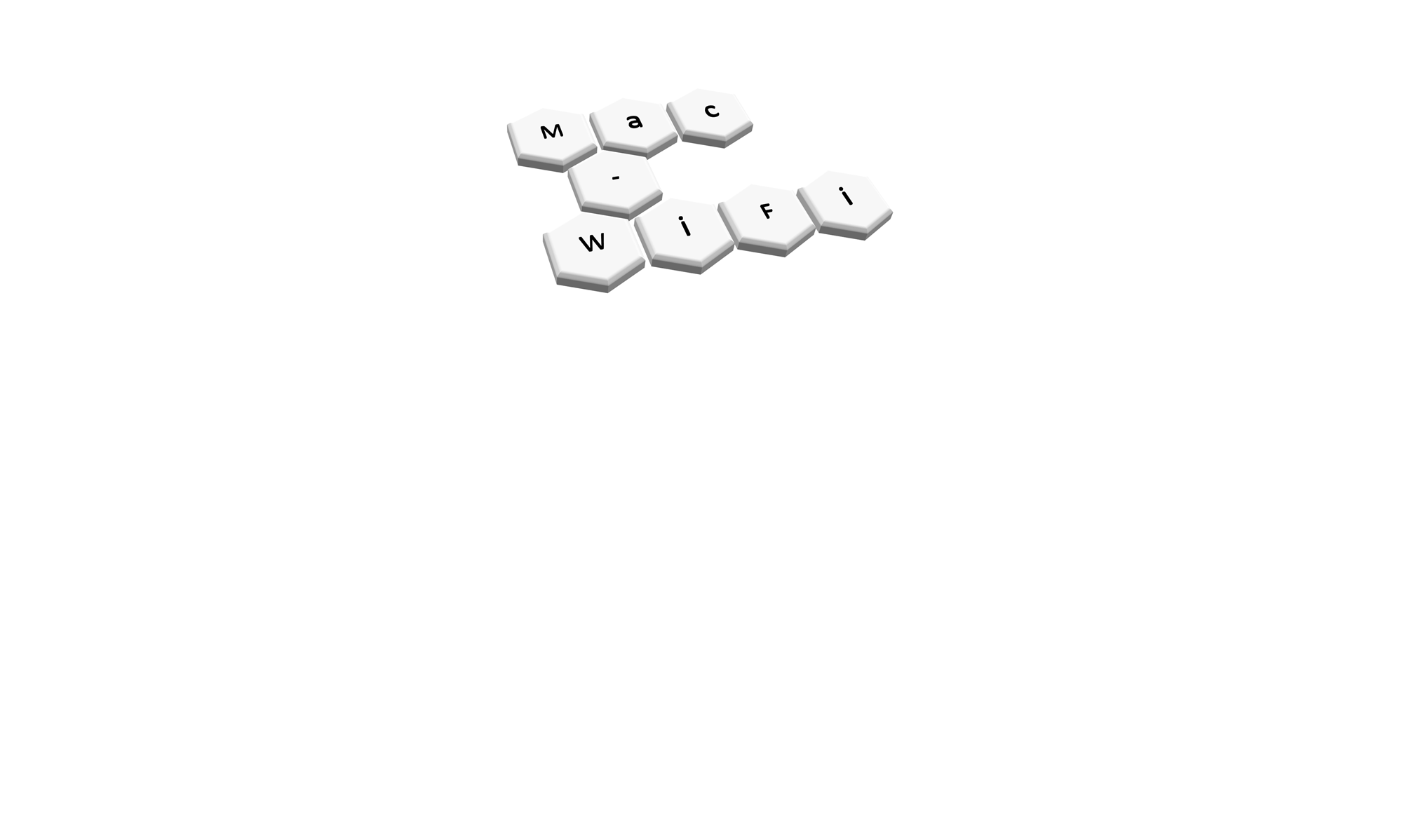I wanted to use the WLANPi as a remote Wireshark capture adapter for the first time recently so I got stuck in. However, I hit an error that returned very little information when I googled it. Once I’d been shown the resolution I figured I’d document it here to help others (and no doubt myself when this happens again).
First off, if you are a network engineer and you don’t know what the WLANPi is then go here, read about it, and acquire one, because this thing is awesome. It might have WLAN in the title but there are so many tools on there for testing the LAN itself that every network engineer should carry this $50 gadget! Right now (Nov 2020) there is a hardware availability issue as the original components are discontinued, but the team are working hard to find a new platform for it, so by the time you read this you should be able to get one I hope.
I wanted to use the WLANPi as a remote capture device because Windows is less than stellar at this job. You can find a neat little Wireshark plugin here that makes this super easy. And a video here that gives you instructions/a demo.
I chose to test the USB OTG method of connecting the WLANPi as described by Nigel in the video as will be the simplest method when onsite. However, I was getting an SSHDump error when trying to start a capture. The error was:
Error by extcap pipe:
** (sshdump.exe:29552): WARNING **: Error creating connection.
** (sshdump.exe29552): WARNING **: Connection error: Timeout connecting to 169.254.42.1

(in the screenshot above uses I used a slightly different IP address to force the error after I had fixed it. Originally the error had IP 169.254.42.1 and a different random port. Otherwise the error is exactly the same)
What should happen when using the OTG port is that the WLANPi gives itself an IP of 169.254.42.1, a new network adapter gets installed on the laptop, and that network adapter gets given an IP of 169.254.42.2. But I wasn’t getting a new network adapter installed by the OTG connection. I was getting a new Com adapter installed in Device Manager but this is not enough.
If you think you’re having this problem you can test this yourself by doing an ‘ipconfig’ and looking for an address starting 169, and trying to ping 169.254.42.1 which should fail.
If you are having this issue then you just need to use a different driver for the Com adapter. You can download the driver from this Google drive share. You then need to head into Device Manager, find the Com adapter that has been installed, and update the driver using the files you downloaded.

Once you’ve done this you should have another network adapter installed (I named it WLANPi, that wasn’t automatic).

Also you’ll have a new IP and be able to ping the WLANPi.

Hope this helps!